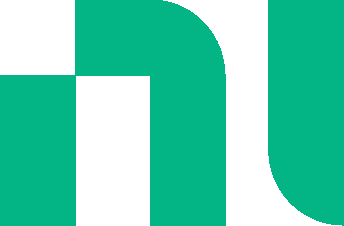Buttons
Title bar
![]()
Accesses commands such as Save, Save As, and New File. Also links to various circuit pages.
![]()
Accesses export commands.
![]()
Accesses main help, getting started and feedback.
![]()
Streams simulated data to Measurements Live.
![]()
Displays a full-screen image.
Toolbar
![]()
Opens information pane.
![]()
Pauses simulation.
![]()
Select simulation type from drop-down.
Button shows selection.
![]()
Displays grapher.
![]()
Displays properties for selected object or workspace.
![]()
Runs selected simulation.
![]()
Stops simulation.
![]()
Displays schematic.
![]()
Displays both the schematic and grapher.
Schematic workspace
![]()
Appears when an action has been performed. Tap to undo the previous action.
![]()
Zooms in.
![]()
Appears when an undo has been performed. Tap to remove the previous undo.
![]()
Zooms out.
Duplicate or place context toolbar
![]()
Appears during duplicate or place. Cancels action.
![]()
Appears during duplicate or place. Rotates the component 90o.
![]()
Appears during duplicate or place. Flips/mirrors the component.
Wiring context toolbar
![]()
Appears during wiring. Cancels action.
![]()
Appears during wiring. Tap to terminate wire with a connector.
![]()
Appears during wiring. Places a ground symbol on the cursor. Tap to terminate wire with a ground symbol.
![]()
Appears during wiring. Places a junction on the cursor. Tap to terminate wire with a junction.
Selected components
![]()
Tap to flip horizontally.
![]()
Tap to rotate 90 degrees clockwise.
![]()
Tap to toggle the component state.
![]()
Tap to delete.
![]()
Drag and release to place a duplicate. You can also tap this button and then tap on the workspace.
Selected probes
![]()
Tap to delete.
![]()
Tap to place a negative voltage reference for a selected voltage probe.
![]()
Drag and release to place a duplicate. You can also tap this button and then tap on the workspace.
Selected text label
![]()
Tap to delete.
![]()
Drag and release to place a duplicate. You can also tap this button and then tap on the workspace.
![]()
Tap to rotate 90 degrees clockwise.
Selected wires
![]()
Tap to delete.
Wiring buttons
![]()
Drag to place a wire. Tap to lock
wire in place. Appears during wiring.
![]()
Wiring point. Appears on component pins and wire junctions.
Left pane
![]()
Closes the left pane.
![]()
Displays the Multisim JS SPICE netlist.
![]()
Displays circuit details.
![]()
Displays errors and warnings.
Right pane
![]()
Displays the properties for the object that is selected on the schematic.
![]()
Closes the right pane.
![]()
Displays Simulation settings, Simulator options and Sheet settings.