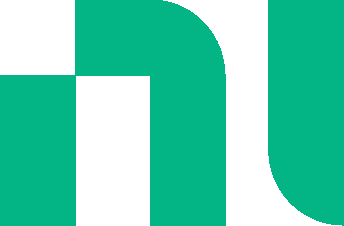Setting up simulation
This topic gives information on setting up a simulation. Refer to Simulation for a brief overview of how to run a simulation.
1. Open simulation settings
Select an empty area of the schematic, tap or click
![]() , and expand Simulation settings.
, and expand Simulation settings.
2. Select simulation type
Select one of the following simulation types from the drop-down:
Interactive simulation - use to emulate an oscilloscope. Performs a time-domain (transient) simulation and runs until paused or stopped.
Transient simulation - use to measure the circuit's response as a function of time. Stops after a set time.
AC sweep - use to measure the frequency response of a linear circuit. For designs with AC components, for example, an AC voltage source.
DC operating point - use to measure the DC operating point, also known as the bias point, of a circuit. This is the steady-state voltage or current at a specified pin of an active device with no input signal applied.
DC sweep - use to run a sequence of DC operating point simulations. Changes the voltage or current of a selected source in predefined steps over a range of values.
Parameter sweep - use to run a series of simulations, as a selected parameter in the circuit is varied for each simulation run.
Simulation settings options change depending on the selected simulation type.
3. Change simulation settings (optional)
Tap [?] to show help for the settings.
Changes to simulation settings will be reflected in the next simulation run.
Other considerations
Simulator options
Select an empty area of the schematic, tap or click ![]() , and expand Simulator options.
, and expand Simulator options.
Simulator options apply to all simulation types. Default values are usually acceptable.
Tap [?] to show help for the options
Caution. Simulator options are for advanced users. Exercise care when making changes to address simulation errors. See Convergence and Singular matrix for more information.
Model parameters
Select a component and tap or click ![]() to access its Model parameter settings.
to access its Model parameter settings.
Tap [?] to show help for the parameters.
You can change the value for passive components, such as capacitors, from here (Capacitance), as well as by selecting and editing the values directly on the workspace.
A number of components, for example NPN BJTs, also have Advanced parameters that you can change.
The default settings are sufficient for most simulations.
Caution. Most Model parameter settings and the Advanced parameters are for advanced users. Be careful when changing these. For more information, consult the Multisim SPICE reference.
Related Information
Interactive simulation
Transient simulation
AC sweep
DC operating point
DC sweep
Parameter sweep