Rodriguez-Simulation Assighment 1-1 and 1-2
0
Favorite
2
Copy
43
Views
Circuit Description

Circuit Graph
Task 1: Using the procedure described above, place on the assembly area two resistors, a voltage
source, a current source, and a ground as shown in the next screenshot.
Task 2: Change the ID R2 to the value R3 and then back to R2. After that try changing ID R1 to R2
to see what happens.
Task 3: Change the component values and reorient the voltage source and one resistor as
indicated in the next screenshot. Notice that the battery has been reoriented.
----------------------------------------------------------------------------------------------------------------------------------
(Explanation)--Wiring the components: Bring the cursor over the terminal (end) of a component. When the
cursor turns into a solder wire reel, click and move the tip of the solder wire to a second terminal
or wire. When a pulsating circle appears, click again and the wire gets connected there.
Task 4: Using the explained wiring procedure, wire the components.
Annotating the circuit with text: Click the voltage probe symbol in the circuit components bar to
open the bin, then bring the text annotation feature into the circuit assembly area.
Task 5: Annotate the circuit with the text “Tutorial 2: Assembling, saving, and exporting the circuit
schematics” as shown in the previous diagram.
Saving the circuit: Click the File Navigation Menu and select Save or Save as. The circuit will be
saved in your Multisim Live account, not in your PC. It will be located under My Circuits.
Task 6: Save your circuit with the name “Tutorial 2-Assembling, saving, and exporting circuit
schematics”.
Task 7: Exporting circuit schematics.
1. Export the circuit schematics via the Export option in the File Navigation Menu and open
it afterwards to see how it looks.
2. Export the schematics via the Prt Sc key option into a word document and see how it
looks.
Opening a circuit: This is a 3-step process as follows:
1. Go to My Circuits. This can be done in two ways as indicated below:
Log into Multisim Live account if you were not in, then do: Circuits → My Circuits,
or,
If you were in the circuit assembly screen: File Navigation Menu → Go to → My Circuits.
2. Click on the circuit that you want to open. A secondary screen opens.
3. Click the open button on that secondary screen.
Task 8: Go to My Circuits from the circuit assembly screen and open the circuit that you had
saved before.
Creator
Toraby
8 Circuits
Date Created
2 years, 11 months ago
Last Modified
1 year, 11 months ago
Tags
This circuit has no tags currently.
Open Circuit
✕Circuit Graph
✕




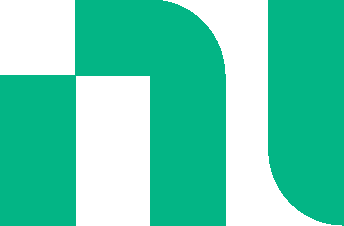
There are currently no comments