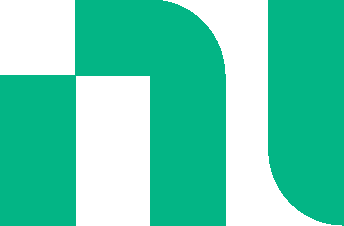Shortcuts and tips
This topic shows schematic and simulation tips and shortcuts.
Refer to Buttons for other useful information.
Schematic
| Action | Mouse/keyboard | Touch gesture |
|---|---|---|
| Place resistor | R | — |
| Place inductor | L | — |
| Place capacitor | C | — |
| Place 5 terminal opamp | O | — |
| Place AC voltage source | V | — |
| Place AC current source | I | — |
| Place junction | J | — |
| Place connector | X | — |
| Place ground | G | — |
| Place component | Drag from object palette | Drag from object palette |
| Select object | Click on object | Tap on object |
| Add object to selection | Shift + click on object | — |
| Extend selection | Ctrl + Shift and drag from empty part of sheet | — |
| Select all | Ctrl + click on empty part of sheet and drag to select<br><i>Or</i><br>Long-click on empty part of sheet and drag to select<br><i>Or</i><br>Ctrl + A | Long tap (press) and hold on empty part of sheet and drag to select |
| Toggle object selection | Ctrl + click on object<br><i>Or</i><br>Long-click on object | Long tap (press) on object |
| Deselect all | Click on empty part of sheet | Tap on empty part of sheet |
| Mirror (flip horizontally) selected component | Shift + M<br>Works for stationary or moving component | — |
| Rotate selected component 90<sup>o</sup> clockwise | Shift + R<br>Works for stationary or moving component | — |
| Rotate selected component 90<sup>o</sup> counterclockwise | Ctrl + Shift + R<br>Works for stationary or moving component | — |
| Move object(s) | Drag to desired location | Drag to desired location |
| Duplicate object(s) | Ctrl + drag from selected object(s)<br>For Firefox on Mac, use command + drag | — |
| Delete selected object(s) | Delete | — |
| Start wiring | Click a symbol pin | Tap on symbol pin |
| Open object's properties pane | Double-click on object | Double-tap on object |
| Open document properties pane | Double-click on empty part of sheet | Double-tap on empty part of sheet |
| Show slider | Click a component value | Tap on a component value |
| Increase/decrease value of interactive component | Select the slider's center block and use the right and left arrow keys | — |
| Increase/decrease magnitude of interactive component | Select the slider's center block and use the up and down arrows. Up arrow increases value x10. Down arrow decreases value x0.1 | — |
| Toggle between Schematic, Grapher and Split views | Ctrl + E | — |
| Pan | Drag from empty part of sheet | Drag from empty part of sheet |
| Zoom in/out | Use mouse wheel | Pinch in |
| Toggle full screen view | F11 | — |
| Save | Ctrl + S | — |
| Cancel action | Esc | — |
| Undo | Ctrl + Z | — |
| Redo | Ctrl + Y | — |
Simulation
| Action | Mouse/keyboard | Touch gesture |
|---|---|---|
| Run simulation | Ctrl + R | — |
| Stop simulation | Ctrl + . | — |
Grapher
| Action | Mouse/keyboard | Touch gesture |
|---|---|---|
| Open Grapher properties | Double-click graph area | Double-tap graph area |
| Zoom horizontally | Use mouse wheel on graph | Pinch on graph |
| Zoom vertically | Use mouse wheel on y-axis | Pinch on y-axis |
| Pan horizontally | Drag horizontally on graph | Drag horizontally on graph |
| Pan vertically | Drag vertically on y-axis | Drag vertically on y-axis |
| Read datapoint | Hover cursor over trace at desired point | Tap on trace at desired point |
Shortcuts that use the Ctrl key on a PC keyboard use the control key on a Mac keyboard. For example, Ctrl + Z versus control + Z for Undo.