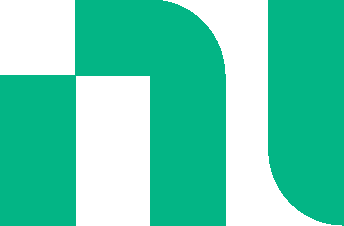Your browser is incompatible with Multisim Live. Use the Chrome™ browser to best experience Multisim Live.
Searching the palette
The palette contains components and objects such as probes and connectors.
- Tap search
 at the top of the palette and type a string into the search field that appears.
at the top of the palette and type a string into the search field that appears.
Matches appear as you type. - Tap a result and tap again to place it on the schematic.
Tip. Add more terms to refine your search. Results appear in descending order of relevance.
If you have a premium account, object names, model names, package names and descriptions are searched.
The search functionality for users with free accounts is limited to searching the names of components and other objects.
The following shows sample results of the search string "diode", for a premium user. Actual results may vary due to database updates.
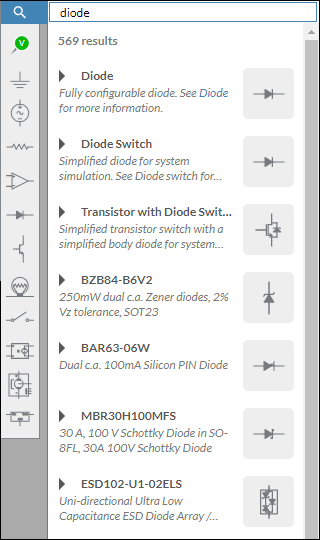
Tap the arrow beside a result to see more information about it, for example BZB84-B6V2, shown below.
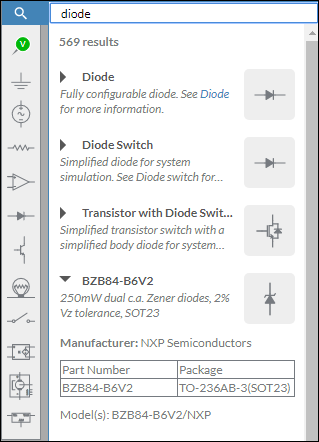
The More Button
Most subpalettes contain a More button, for example, in the Sources subpalette. Tap this to populate the search as shown in the example below.
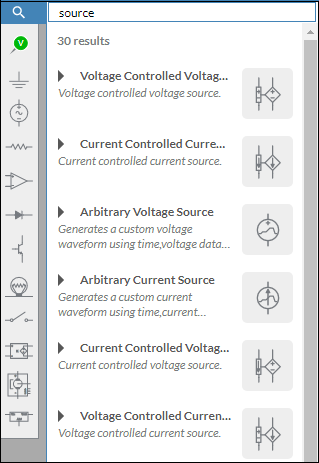
Many subpalettes also contain folders. These folders may also contain a More button.
For example the NPN subpalette has an NPN... folder. If you open this folder, you will see a More button.
The More button is only available for premium account holders.
- 555 timer
- 7-segment display
- ABM sources
- AND
- Angle wrap
- Arbitrary sources
- BCD to 7-segment decoders
- Binary Counters
- BJTs
- Brushless DC machine
- Brushless DC machine hall
- Capacitor
- Combination relay
- Configurable transformer
- Creating custom component models
- Current controlled SPST
- D flip-flop
- D latch
- DC machine permanent magnet
- DC machine wound field
- DC voltage/current sources
- Decoders/Demultiplexers
- Delay
- Digital buffer
- Digital clock
- Digital constant
- Diode
- Diode switch
- Divider
- Full Adders
- GaAsFETs
- GTO switch
- Ideal comparator
- Impedance block
- Incremental encoder
- Induction machine squirrel cage
- Induction machine squirrel cage (E)
- Induction machine wound
- Induction machine wound (E)
- Inductor
- Inductor coupling
- Inertial load
- Inverter
- JFETs
- JK flip-flop
- LM555CN - Highly Stable 555 Timer
- Lossy transmission line
- Machine modeling
- MOSFETs
- Multiplier
- NAND
- NOR
- Opamps
- OR
- Phase angle controller
- Phase angle controller 2 pulse
- Phase angle controller 6 pulse
- Potentiometer
- Probes
- Pulse width modulation (PWM) components
- PWM sinusoidal 3 phase
- Relays
- Resistor
- Resolver
- SCR switch
- SPDT switch
- SPST double break
- SPST switch
- SR flip-flop
- SR latch
- Stepper 2 phase
- Stepper 2 phase 2 winding
- Synchronous permanent magnet
- Synchronous permanent magnet E
- Synchronous permanent magnet hall
- T flip-flop
- Three phase delta
- Three phase wye
- Transistor switch
- TRIAC switch
- Voltage controlled SPDT/DPDT
- Voltage controlled SPST
- Voltage differentiator
- Voltage gain block
- Voltage integrator
- Voltage summer
- XNOR
- XOR
- Zener
© 2025 National Instruments Corp. ALL RIGHTS RESERVED.
Hosted Services Terms Privacy Policy Export Notices Terms of Use