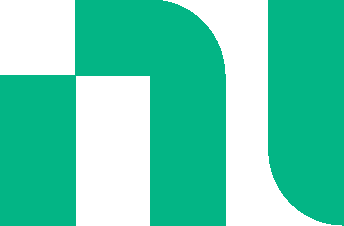File navigation menu
Tap ![]() to access the following.
to access the following.
You can also select ![]() to access the Export commands.
to access the Export commands.
Some of the commands listed below are only available for Premium users - they are not visible to non-premium users.
Some of the commands only appear if simulation data is available in the grapher.
| Menu Item | Description |
|---|---|
| New file | Closes the circuit and opens a blank sheet. |
| Save | Displays the Save circuit dialog. If you have opened another user's circuit, this command is not available. |
| Save as | Displays the Save as new circuit dialog. You can reopen your saved circuits from the My Circuits view, using the Go to > My Circuits command. |
| Download | Downloads the circuit to the location specified in your browser, in the format <code>filename.msjs</code>. |
| Upload | Opens an existing <code>.msjs</code> file. Tap to open a standard file browser, navigate to the desired <code>.msjs</code> file and tap Open. |
| Export > NI Multisim 14 | Downloads a desktop version of your circuit to the location specified in your browser. Its filename will be the same as the Multisim Live design. This file can be opened in any version of desktop Multisim 14.0 or higher. |
| Export > Schematic image | Downloads a <code>.png</code> image of the schematic to the location specified in your browser. Its filename will be appended with <code>-schematic</code>. So for a file named <code>RCFilter</code>, the downloaded filename will be <code>RCFilter-schematic.png</code>. |
| Export > Grapher image | Appears if simulation data is available in the grapher. <br>Downloads a <code>.png</code> image of the grapher to the location specified in your browser. Its filename will be appended with <code>-Grapher</code>. So for a file named <code>RCFilter</code>, the downloaded filename will be <code>RCFilter-Grapher.png</code>. |
| Export > Grapher data | Appears if simulation data is available in the grapher. <br>Downloads a <code>.csv</code> file containing the grapher data to the location specified in your browser. Its filename will be the same as the Multisim Live design. |
| Go to > My Circuits | Takes you to the My Circuits page in Multisim Live. |
| Go to > Public Circuits | Takes you to the Discover page in Multisim Live. |
| Go to > Circuit details page | Takes you to the circuit details page in Multisim Live. |