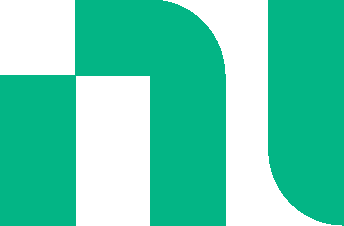Your browser is incompatible with Multisim Live. Use the Chrome™ browser to best experience Multisim Live.
Configure your browser and network to allow for streaming data
When streaming data from Multisim Live to Measurements Live, you may receive an error when the configuration settings of your browser mismatch the requirements of streaming data. To resolve the problem, perform the following steps based on the types of browser and operating system you use:
| Options | Instruction |
|---|---|
| Chrome 78.0.3904.70 on Windows 10 |
|
| Chrome 74.0.3729.136 on Android 9 |
|
| Safari on macOS 10.15 |
|
| Safari on iOS 13.1.3 |
|
After performing the above steps, refresh your browser page and try streaming data again.
Note
- NI does not track your personal data when you turn off "Do Not Track" or Prevent cross-site tracking.
- The name and location of some settings may differ based on different versions of the operating system or web browser.
- The error may persist when you connect to the network via 4G. To resolve the problem, NI recommends you always connect to the network via WiFi.
- 555 timer
- 7-segment display
- ABM sources
- AND
- Angle wrap
- Arbitrary sources
- BCD to 7-segment decoders
- Binary Counters
- BJTs
- Brushless DC machine
- Brushless DC machine hall
- Capacitor
- Combination relay
- Configurable transformer
- Creating custom component models
- Current controlled SPST
- D flip-flop
- D latch
- DC machine permanent magnet
- DC machine wound field
- DC voltage/current sources
- Decoders/Demultiplexers
- Delay
- Digital buffer
- Digital clock
- Digital constant
- Diode
- Diode switch
- Divider
- Full Adders
- GaAsFETs
- GTO switch
- Ideal comparator
- Impedance block
- Incremental encoder
- Induction machine squirrel cage
- Induction machine squirrel cage (E)
- Induction machine wound
- Induction machine wound (E)
- Inductor
- Inductor coupling
- Inertial load
- Inverter
- JFETs
- JK flip-flop
- LM555CN - Highly Stable 555 Timer
- Lossy transmission line
- Machine modeling
- MOSFETs
- Multiplier
- NAND
- NOR
- Opamps
- OR
- Phase angle controller
- Phase angle controller 2 pulse
- Phase angle controller 6 pulse
- Potentiometer
- Probes
- Pulse width modulation (PWM) components
- PWM sinusoidal 3 phase
- Relays
- Resistor
- Resolver
- SCR switch
- SPDT switch
- SPST double break
- SPST switch
- SR flip-flop
- SR latch
- Stepper 2 phase
- Stepper 2 phase 2 winding
- Synchronous permanent magnet
- Synchronous permanent magnet E
- Synchronous permanent magnet hall
- T flip-flop
- Three phase delta
- Three phase wye
- Transistor switch
- TRIAC switch
- Voltage controlled SPDT/DPDT
- Voltage controlled SPST
- Voltage differentiator
- Voltage gain block
- Voltage integrator
- Voltage summer
- XNOR
- XOR
- Zener
© 2025 National Instruments Corp. ALL RIGHTS RESERVED.
Hosted Services Terms Privacy Policy Export Notices Terms of Use