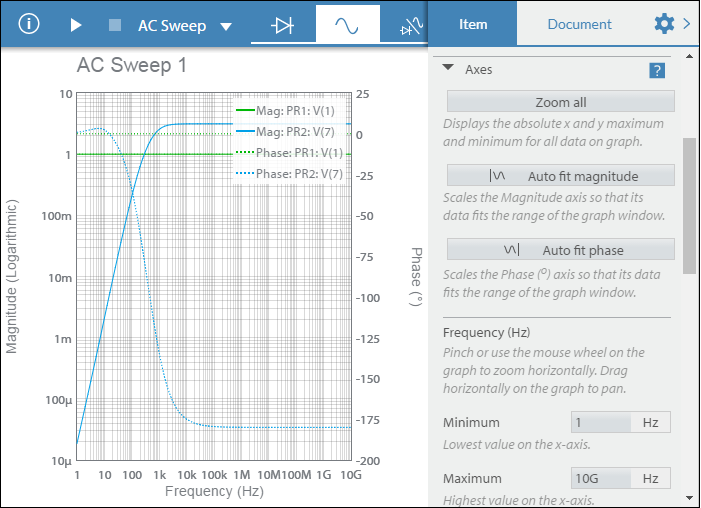AC sweep
AC sweep simulation calculates the frequency response of linear circuits.
This topic uses the following circuit (CE amplifier).
You can build this circuit, or make a copy of it from the Help Circuits user group. This is a closed group. You can open and copy the circuits in this group, but you cannot join it.
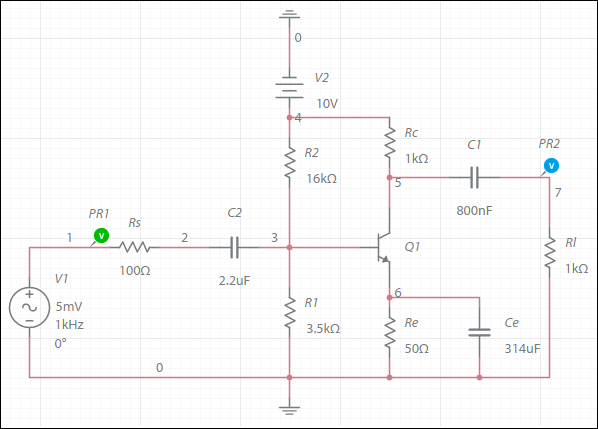
When you run an AC sweep, the grapher immediately displays.
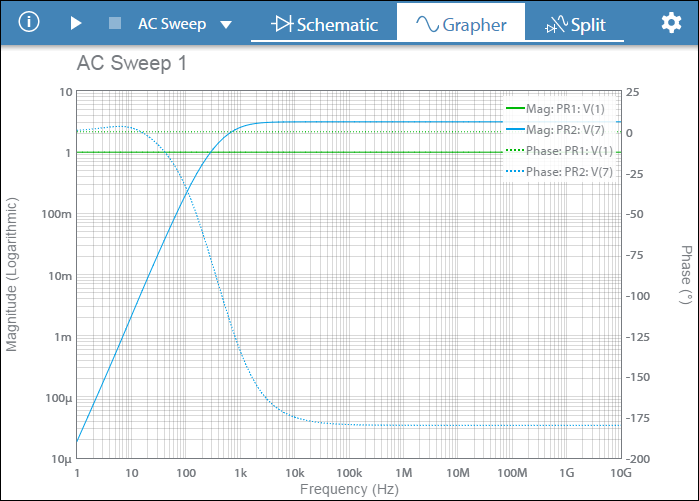
Hover the mouse cursor over a specific point on a trace to see its value. For touchscreen devices, tap a specific point on a trace. The displayed value remains until you tap elsewhere.
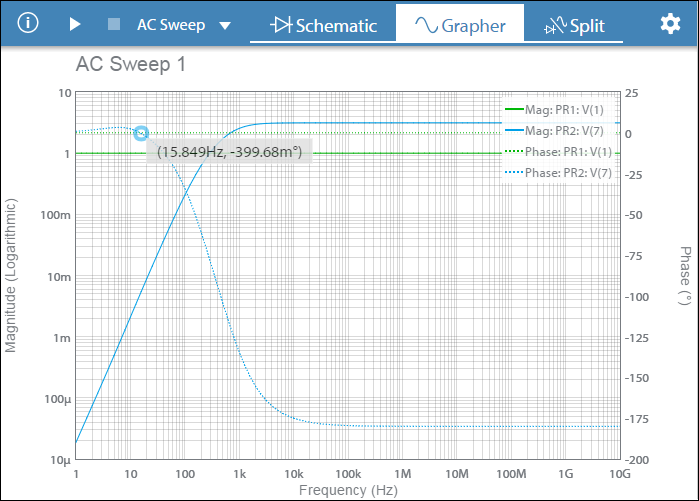
Tap ![]() to open the configuration pane. For AC sweep, this contains Plots, Cursors and Axes sections. You can also double-tap on the grapher.
to open the configuration pane. For AC sweep, this contains Plots, Cursors and Axes sections. You can also double-tap on the grapher.
Plots
Use this section to show or hide traces on the grapher. To hide a trace, deselect its checkbox.
In the example below, Phase: PR2: V(7) is deselected, and does not display.

Cursors
You can switch on cursors to get more information. X axis and Y axis cursors are available for AC sweep simulation. This example uses X axis cursors.
In the following example, X Axis is selected from the Type drop-down menu, in Cursors.
The table displays three values for Cursor 1 - The Frequency, the Magnitude and the Phase angle (1.9953 kHz, 1.000, ∠0.0000o). Similar values are displayed for Cursor 2.
The third column of the table displays ΔX = X2 - X1.
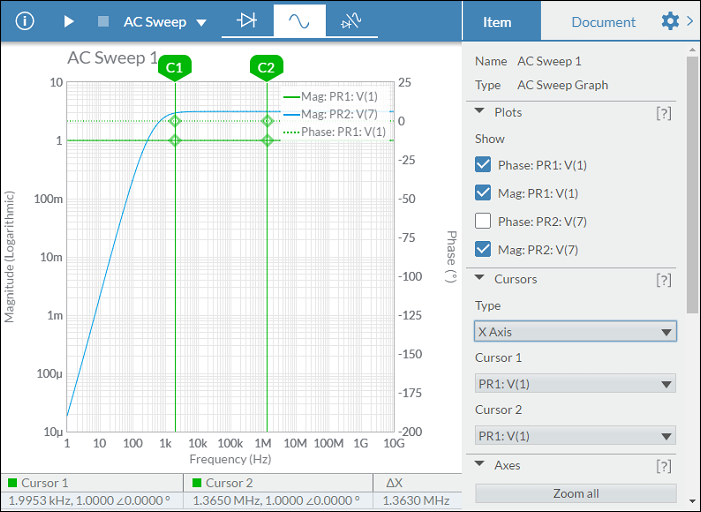
Notice how the data in the table changes when you select Y Axis for the cursor Type:
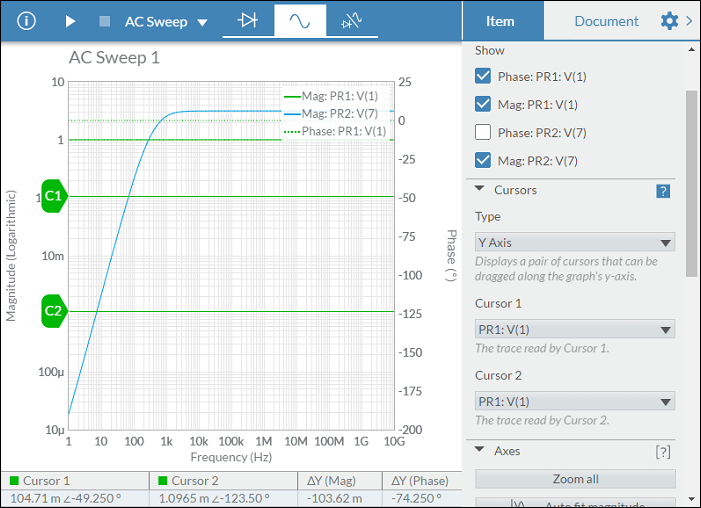
Axes
Use this section to change the horizontal and vertical ranges of the display.
Tap [?] to show inline help on the available settings.
Minimum and Maximum settings (see below) are preserved from one simulation run to the next if you set them by manually entering values in their respective boxes. This could cause the grapher to appear empty if the new signal is not within the manually set range.