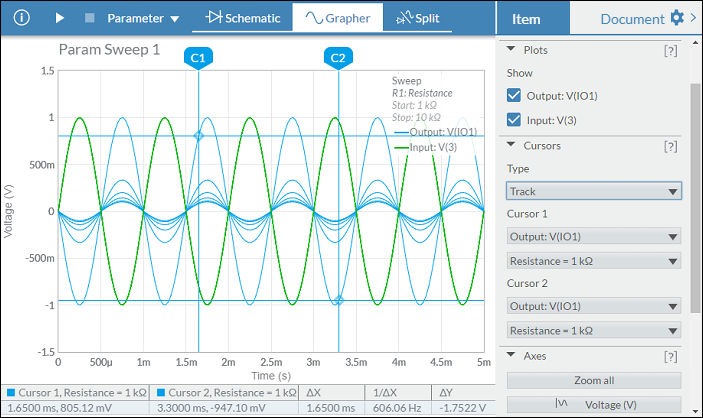Parameter sweep
Parameter sweep runs a series of simulations, as a selected parameter in the circuit is varied for each simulation run.
You select a specific parameter of a component to sweep in Simulation settings.
Analysis types available for simulation include Transient, AC sweep and DC operating point.
To run a parameter sweep:
- Tap the configuration button
 in the toolbar to open Simulation settings.
in the toolbar to open Simulation settings. - Select Parameter Sweep.
- Select the Analysis type. This is the type of simulation being swept.
When you run the Parameter sweep, the existing simulation settings for the selected Analysis type will be used. To modify these, select that simulation type, change the desired settings, and then re-select Parameter Sweep. - Select the desired Component and then select the specific Parameter to sweep.
- Change the other Simulation settings as desired.
Tap [?] to see help for each setting. - Tap Start simulation.
Example - inverting opamp
Sweep the resistance of R1 to determine its effect on the output signal.
You can build this circuit (Inverting opamp), or make a copy of it from the Help Circuits user group. This is a closed group. You can open and copy the circuits in this group, but you cannot join it.
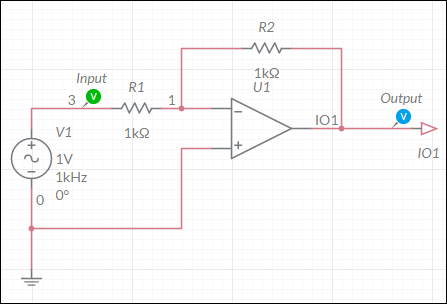
- Build the above circuit.
- Tap the configuration button
 in the toolbar to open Simulation settings.
in the toolbar to open Simulation settings. - Enter the following:
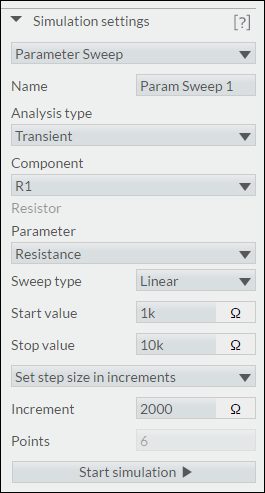
- Tap Start simulation.
Results display in the grapher. The legend includes the component that was swept and its Start and Stop values.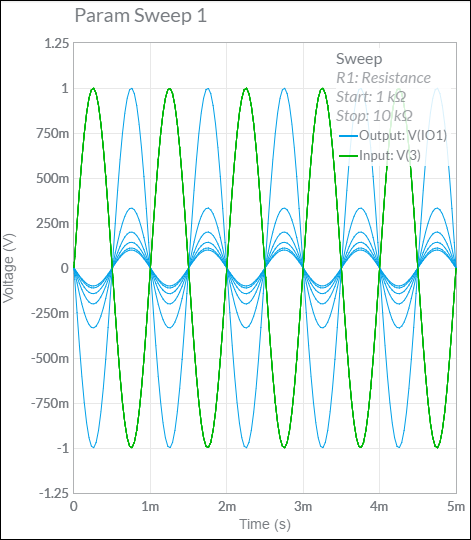
- Hover the cursor over an output trace to read specific values. The cursor reading below shows the Time and Voltage values for the sweep that ran when R1 was set to 3 kΩ.
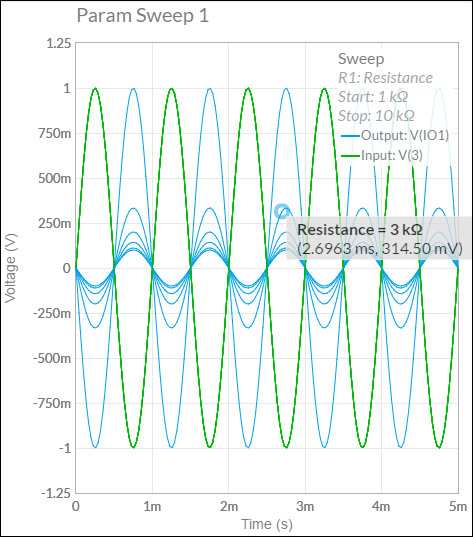
Cursors
Switch on cursors to get more information. X axis, Y axis and Track cursors are available for nested Parameter sweep simulations.
In the following example, X Axis is selected from the Type drop-down menu, in Cursors.
The table displays the Time and Voltage values for Cursor 1. Similar values are displayed for Cursor 2.
The third column of the table displays ΔX = X2 - X1.
The fourth column displays 1/ΔX.
You can change which of the nested sweeps a cursor reads by selecting it from the second drop-down. In the example below, Cursor 1 reads the data from Output: V(IO1) for the sweep when Resistance = 1 kΩ.
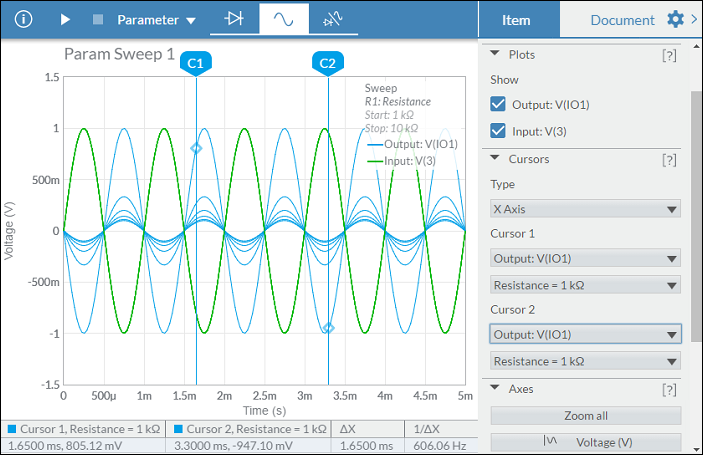
Notice how the data in the table changes when you select Y Axis for the cursor Type:
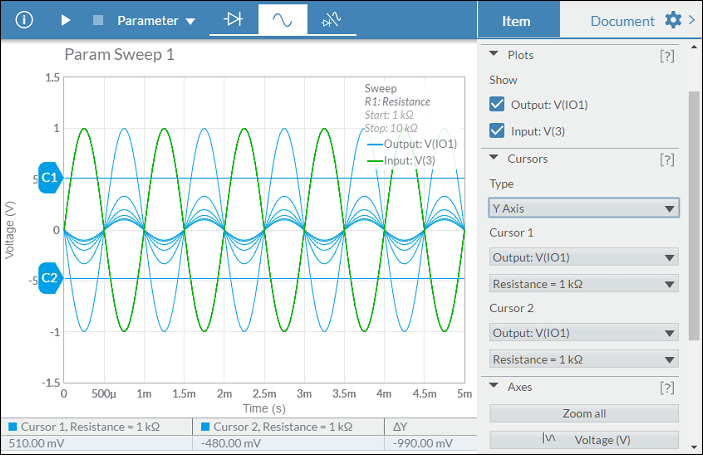
When Track is selected as the cursor Type, the table contains data similar to the following: